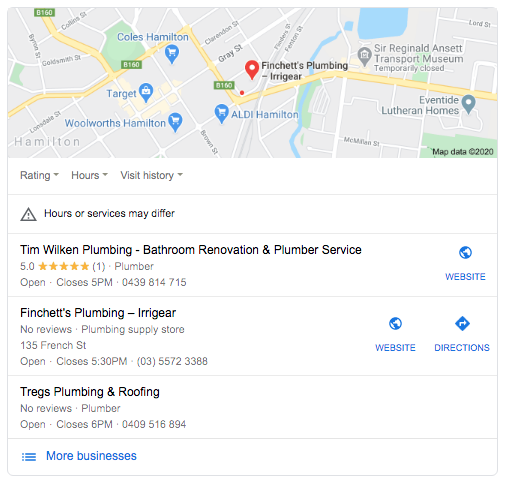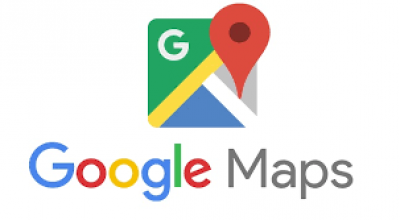Setting up your Google My Business Listing (GMB)
Every business that operates online and offline should have a Google My Business Listing. This allows your business to show up amongst Paid Ads, Google Maps, and Organic Searches, and Google Knowledge Graph.
GMB is focussed on local searches for services and brick and mortar businesses.
When your business shows up in Google Maps (based on whether its keyword or business name search), it will provide your business with a location point on Google Maps and provide information about your business including reviews, hours of operation, address, website, etc.
You may also see Knowledge Graphs (right-hand side). They go a step further with additional information like images, logos, Questions and Answers, website snippets, updates, social profiles, and similar searches (setting your company up to be shown when a business or topic search is done.
When customers are searching and doing thier due diligence, Google is that unique source of immediate trust and credibility for your business.
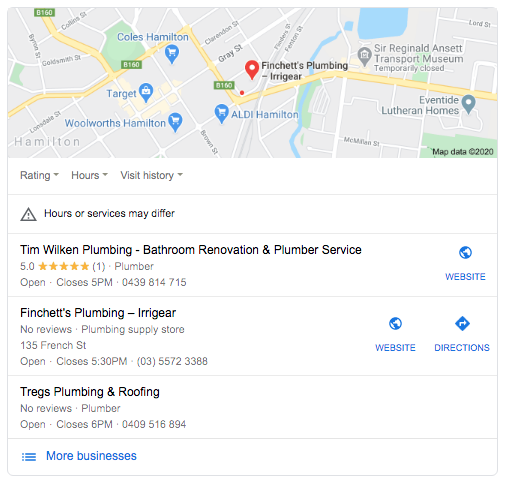
Here's the steps to create (and optimise) your Google My Business listing
- First off you MUST have a google email account set up already. Google loves to keep everything tied together within its platform. You can set up a Google Account here.
- Now click through to Google.com/business. Type in your business name. “Add your business to Google”. If you are a brand new business then it probably won’t exist, but if it does exist, follow the steps below to “Claim my business”. (If you get a “claim this listing” message then you put your business name in then follow the steps and you will end up at the verification process same as a new business.)
- Enter your business’s physical address. If you happen to be a service provider and go out on location to your customers then check the “I deliver” box. This means you will have the option of publishing your address. The Last thing you want is a knock at your personal front door. Make sure to check “Hide my business address”.
- Choose your Category from the listings that Google provides. There are only the options that they offer specifically, so if you have a niche service, you may not get to select EXACTLY what you want, but the closest proximity of your business category.
- Do you want to add a location? If you are in a physical store location check yes and add your address. If you check “NO” then you can add in areas of service like Melbourne, Vic.
- Next, you’ll add in a Phone number, and we HIGHLY recommend your website address. Google uses the website as another verification, and it will contribute to your rankings.
- Once you have finished, you will add in your mailing address for your Google verification. You need to verify this ASAP as your listings may not show until you have verified your listing. Google will mail you out a little envelope within 2-3 weeks, so check your mail and follow the instructions ASAP.
- Choose a service.
Congratulations! Your business is now set up on GMB and you can proceed to the next phase - optimising your listing.
Optimising your Google My Business Listing
- Log back in GMB with your Google account
- Go to the INFO tab on the left-hand side of your business listing. Make sure your Name, Address, Phone Numbers (NAP) are consistent across all online sources. Info like Street can be St anywhere else. It must be standard otherwise Google will not recognise and even penalise your other citations (more about those later).
- Complete your business hours.
- Add additional services details business description.
- Add in the Location extension tele#. This may or may not show up in extensions of your listing.
- Add in photos to as many categories as possible. People want to see great food, your team, interior, exterior location, products, cover and logo. This is your opportunity to make a GREAT first impression. But first, you need to Geotag your photos. You want these images to show up on searches for locations and keywords. To Geotag your images use this geotag tool. drag your photo into the right-hand box, enter your exact business name (should pop up once you are verified), add in the image description, then “write EXIF tags” and download your image. Now your images are geotagged and you can upload them up to Google My Business.
- Messaging - Download the “Google My Business” App for iOS or Android, and sign in. This is great because clients can now directly message you when their intent is high. They click directly in the Google Maps listing to message directly to you and you receive it immediately on your phone.
- Posts - Add a regular blog post with a special ”Offer”. But we wary - they only last for 7 days so you need to set a regularly scheduled post.
- Reviews. You need reviews. Lots of them, and all 5 stars if possible. Google reviews are the holy grail of Google My Businesses. Find some great customers and ask them kindly, or find your best business advocates to add in a review for a previously provided service. This is really important for how Google recognises and ranks your business from Organic to paid ads, to Maps. Take the time to get this one right.
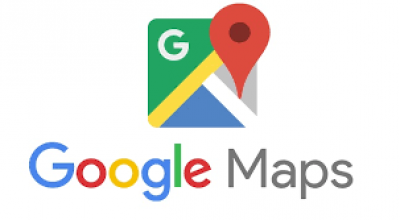
Consistently Ranking on Google Maps
You want to rank as best you can - but how do you get into those coveted top 3 spots on Google Maps feature box? Our Creative team believes the answer is two-fold: there are some things you won’t be able to control, and other things you can chisel away at.
Googles Maps Top Ranking factors
- Proximity (how close searcher is to your location). The closer you are the more relevant results will be shown to you.
- How closely your BMG “Category” matches their keyword search. “Web Design near me”.
- Your GMB Links (website, socials) and how they display on your Knowledge Graph, Your website links, and your SEO efforts.
- Citations - where google matches your citations for accuracy. For example Yellowpages.com. You want your listing with them to be EXACTLY the same as your GMB. Otherwise, you will be penalised. The higher the volume and quality of your citations, the better your ranking. Building citations by using these tools to get your site listed as many places as possible. Whitespark and Bright Local. Also make sure you match up on all the biggest citation sites like Yelp, Facebook, Yellowpages, Super pages, Twitter, Bing, Apple Maps, True Local.
- Solid on-page content SEO. H1 header tags such as “Web Designer in Melbourne, Vic”, using your keywords across the contact pages along with links, locations you serve. Review sites like Facebook, LinkedIn, Twitter, Instagram, Embedded Google Map, Business Hours (math GMB), your NAP are exactly the same as GMB, Youtube video with GMB Name, Category in its title.
- Mobile-friendly. Make sure it’s fast and error-free. Use AMP pages, or cached content with Cloudflare to make sure you are providing the best mobile experience possible. Google won’t serve sites that people don’t like. (use this tool for Google Insights tool.
- Building quality links to your website. Building backlinks can be the most challenging part of your ranking strategy. Finding a way to connect your website through publishing great content and sharing through your marketing channels. Partnering with your suppliers, and vendors for mutual links, news articles and submissions. Its high challenge but all high reward.
Knowledge Graph
Just a quick touch on Knowledge Graph because it can draw information directly from your GMB listing. This shows up when there is information about a query that Google has scraped and stored information about that topic, place, or business. If its a company it will show a listing to the right of the search with common information about them drawn from multiple sources. This can also be done by topic. You can choose a topic where a Knowledge Graph doesn’t come up and try and create information on your website, content, GMB that focusses on this topic that will show when someone searches. It’s an instant validation of your expertise and presence in this area.
Take the time this week to have a look in on your GMB, update, tweak and optimise your images, and make sure your NAP is correct across all your citations. A few hours could mean a few more calls. And couldn’t we all use a few more calls this week?
If you need help getting your Google My Business listing set up or optimised for multiple locations, or to check on your backlinks and citations - Our Melbourne based Digital Agency would love to hear from you!
Contact us today